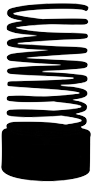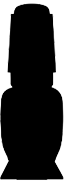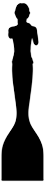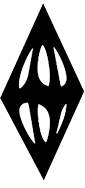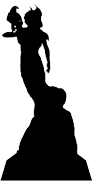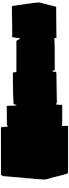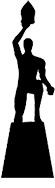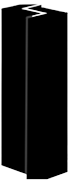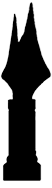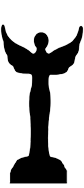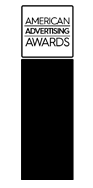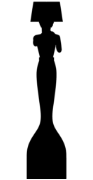Remember that whatever you upload can be downloaded by anyone
You don’t have to be a high-profile celebrity for critics and hackers to target your private social media accounts. In sharp contrast with business social media communications, your personal social media posts, those you intend only for friends and family, require you take steps to protect your privacy.
None of us can afford to assume that our ‘private’ posts will remain so. We hear constant reports of people who lose jobs and their good reputations by posting (what they believed were) private comments/photos. Remember that whatever you upload can be downloaded by anyone–who can later reintroduce that content into cyberspace whenever they like. So, initially removing all traces of such information is no guarantee of a permanent fix.
And why impulsively post something, when it (1) would be open to misinterpretation, (2) sounds unkind or aggressive, or (3) when a few qualifying words (even an emoticon in the right place) could confirm your underlying positive intention?
Protect your private Facebook (FB) account by writing posts that–
- Integrate honesty and tact.
- Avoid revealing details about your work and vacation schedules (to prevent your home from being burglarized, for example).
- Can’t be accessed by the general public or casual connections.
In addition–
- Edit your Timeline posts to eliminate what is dated and no longer resonates as constructive or informative.
- Restrict friend requests to ‘friends of friends.’
- Change your Facebook privacy settings under “Who can look me up?” to “Friends” or “Friends of Friends” to prevent the public-at-large from looking up your Facebook account using your phone number or email address.
- Turn off search engine indexing by unchecking the “Let other search engines link to your timeline” box in Facebook’s privacy settings.
- Similarly, avoid automatically linking your other social media platforms like LinkedIn to your Facebook account. Keep your posts and contact information on FB, LinkedIn and Twitter separate.
- Finally, require tag request approval so you can prevent your name from being linked to a post or photo. Just check the appropriate option in FB’s “Timeline and Tagging” section.
Lets explore some basic LinkedIn, Twitter and additional FB guidelines.
You may already limit who can see your FB posts
More on Facebook (fb) privacy with an intro to Google+ security
You may already limit who can see your FB posts and perhaps have taken some of the other security measures described in my last post. While most of us don’t want to be invisible on FB, (one extreme setting actually allows you to use FB as an online ‘journal,’ where no one can see what you’ve posted)–with so many widely publicized hacks, it’s wise to apply basic security measures.
Additional FB security tactics—
- Create Custom Facebook Restricted Groups so you can determine who sees your posts on an individual basis.
- Limit who can see your old Timeline posts, including what others post on your timeline. You can restrict visibility of your past updates either entirely or on a post-by-post basis by choosing either (1) you and friends or just (2) you.
- Disallow friends from adding others to the conversation about a particular post. I’ve known some folks who only occasionally visit FB, post something controversial, then check back a week later no awareness of having triggered a nasty debate that spilled over into scores of non-friends.
- Be aware that FB allows friends to tag you in photos and videos that they think are of you. It’s safest to limit that function by selecting ‘No One.’
- While you can disable all third party FB connections like apps, websites and plugins, this is a drastic measure and not generally recommended.
- If you don’t enjoy spending a lot of time on FB, at least limit others’ ability to share apps with you. Just check the appropriate box on “Apps Others Use.”
Basic Google + security options–
To avoid involuntarily being opted in to new kinds of Google+ visibility, visit your account regularly to ensure you’re in control of what others see.
- As with all social media platforms, be aware that identity thieves are trawling for personal details like schools you’ve attended, where you’ve worked, your birthday, etc. I, for one, like being remembered on my birthday, but the date I post is off by several days.
- As with FB, if you don’t want your information made available to search engines, uncheck the “Help others find my profile in search results” box from the “Search visibility” section at the bottom of the page.
- If you don’t want people to see all parts of your personal profile, click the “Edit visibility on profile” link under the “Google Profiles” section of the page. Then, on the opening page, click each item in your profile to tailor its visibility.
- On your “Profile and Privacy link, uncheck the box for “Show People In” if you don’t want others to see who your friends are.
- Similarly, you can hide visibility for who has added you to their circles by unchecking the box that says “Show people who have added you to circles” at the bottom of the “Edit Network Visibility” pop-up box.
- Finally, when posting on your homepage, look at the box underneath the text box you are typing into to see who will have visibility of your post. You can add or remove an individual’s or circle’s ability to see your upload.
We’ll conclude this series with an introduction to Twitter and LinkedIn privacy options.
Change your privacy settings to create a protected account
Sometimes you just have to block people
I’ve been spending some free time exploring Google+ this past week. Some of my friends prefer it to FB. I can see its advantages but seldom visit my account. When I did a few days ago, I was surprised to see an invitation from a former friend to join one of his circles. Because we had been out of contact for several years, I thought, “Maybe he’s decided to forget the past and reconnect.” Apparently not… The only post visible to me on that (private) circle was an XXX-rated, over-the-top flaming insult. What?! –I responded by asking him if there “was any reason I should not take his (solitary) post as a direct insult?” It took him days to answer back–“No, it was just a mistake…That’s all.” As one who doesn’t enjoy pointless conflict, I then said–“OK, those things can happen.” …Sure, buddy, seems to me more like sending someone a bomb in the mail and saying–“yes, that was from me; I guess I mailed it to your address by accident.–Whoa, did it blow up?” I subsequently blocked this former friend from Google+, LinkedIn and opted out of FB search engine visibility.
But, I digress…
Protecting your private account tweets
Isn’t the purpose of Twitter to post whatever comes to mind with no few, if any, edits/filters? Of course, not. Be aware that your tweets are open to search engines, so they can be career limiting if any potential future employer Googles your name (using keywords and hashtags) to uncover inflammatory tweets among your posts.
The safest of all Twitter strategies is to change your privacy settings to create a protected account. With this option, the only people who can view your posts are followers you have approved/accepted. The advantage? It provides a relatively safe space to stay in contact with your trusted family and friends. Most importantly, protected Tweets can’t be accessed by search engines, so all your Twitter updates will be invisible when anyone Googles you.
A business Twitter account is an entirely different animal. If you want to reap the potential benefits of a business-based Twitter account, you first will need to invest time and resources into targeting the “right” companies/individuals. After that, you’ll need a continual finessing and monitoring of tweets to stay on message and deal quickly and effectively with critics.
Turning off LinkedIn Activity Broadcasts
LinkedIn seems like one of the safest, most civilized of all social media networks. Intemperate posts are rare. Politics and religion are not major topics of discussion. However, when looking for a job on LinkedIn. be sure to uncheck your activity feed. If you don’t, your current employer, assuming you are currently employed, will be able to see that you’re looking for new work. In addition, I recommend opting not to update your connections every time you make a minor profile edit, link with new people or write recommendations. With this social medium, “less is definitely more.”